2편에서도 마찬가지로 아주 간단한 예제를 보면서 kivy에 대해 조금 더 알아보자
우선 kivy가 설치된 venv 폴더에 들어가서 파이썬 파일을 만들고 아래와 같이 입력해보자
import kivy
kivy.require('2.1.0') # replace with your current kivy version !
from kivy.app import App
from kivy.uix.label import Label
class MyApp(App):
def build(self):
return Label(text='Hello world')
if __name__ == '__main__':
MyApp().run()
그리고 실행하면 아래와 같이 테스트 앱이 실행된다.
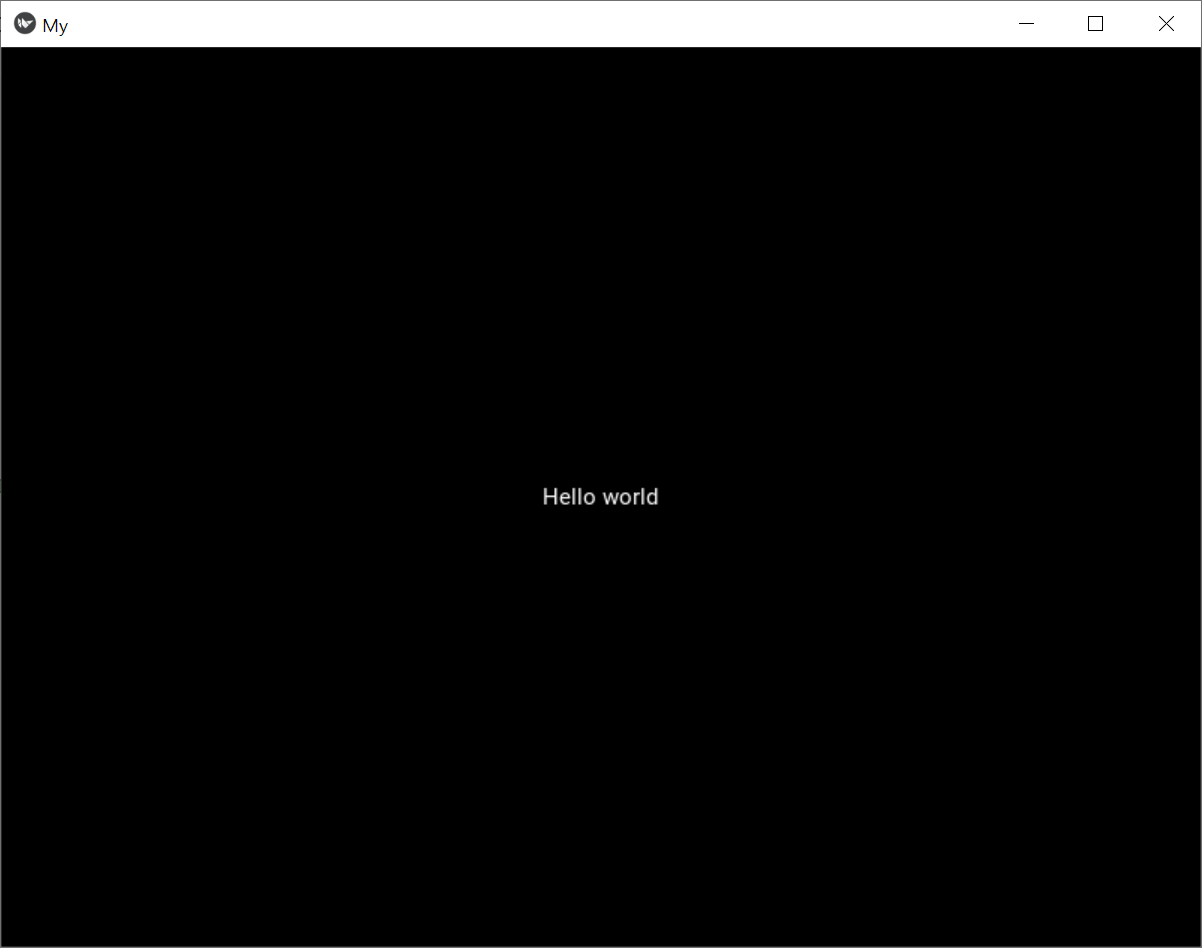
이번에도 동일 디렉토리에 파이썬 파일을 만든후 아래 내용을 붙여서 실행해보자
from kivy.app import App
from kivy.uix.gridlayout import GridLayout
from kivy.uix.label import Label
from kivy.uix.textinput import TextInput
class LoginScreen(GridLayout):
def __init__(self, **kwargs):
super(LoginScreen, self).__init__(**kwargs)
self.cols = 2
self.add_widget(Label(text='User Name'))
self.username = TextInput(multiline=False)
self.add_widget(self.username)
self.add_widget(Label(text='password'))
self.password = TextInput(password=True, multiline=False)
self.add_widget(self.password)
class MyApp(App):
def build(self):
return LoginScreen()
if __name__ == '__main__':
MyApp().run()
그러면 아래와 같이 User Name과 password를 입력할 수 있는 화면이 나타난다.

이번에는 Pingpong game이다.
똑같이 디렉토리에 파이썬 파일을 만들고 아래 파일을 붙여놓고 실행한다.
from kivy.app import App
from kivy.uix.widget import Widget
class PongGame(Widget):
pass
class PongApp(App):
def build(self):
return PongGame()
if __name__ == '__main__':
PongApp().run()
실행해서 아래처럼 까만 화면이 나오면 정상

다음으로 pong game instance생성을 위해 pong.kv 라는 파일을 만들고 아래 내용을 붙여 넣는다.
#:kivy 1.0.9
<PongBall>:
size: 50, 50
canvas:
Ellipse:
pos: self.pos
size: self.size
<PongGame>:
canvas:
Rectangle:
pos: self.center_x - 5, 0
size: 10, self.height
Label:
font_size: 70
center_x: root.width / 4
top: root.top - 50
text: "0"
Label:
font_size: 70
center_x: root.width * 3 / 4
top: root.top - 50
text: "0"
PongBall:
center: self.parent.center
또한 공을 추가하기 위해 main.py에 아래와 같이 PongBall class를 추가한다.
from kivy.app import App
from kivy.uix.widget import Widget
from kivy.properties import NumericProperty, ReferenceListProperty
from kivy.vector import Vector
class PongBall(Widget):
velocity_x = NumericProperty(0)
velocity_y = NumericProperty(0)
velocity = ReferenceListProperty(velocity_x, velocity_y)
def move(self):
self.pos = Vector(*self.velocity) + self.pos
class PongGame(Widget):
pass
class PongApp(App):
def build(self):
return PongGame()
if __name__ == '__main__':
PongApp().run()
뭔가 나오지만 아직 어색하다..

볼이 움직이도록 하기 위해 mian.py를 아래와 같이 변경한다.
from kivy.app import App
from kivy.uix.widget import Widget
from kivy.properties import (
NumericProperty, ReferenceListProperty, ObjectProperty
)
from kivy.vector import Vector
from kivy.clock import Clock
from random import randint
class PongBall(Widget):
velocity_x = NumericProperty(0)
velocity_y = NumericProperty(0)
velocity = ReferenceListProperty(velocity_x, velocity_y)
def move(self):
self.pos = Vector(*self.velocity) + self.pos
class PongGame(Widget):
ball = ObjectProperty(None)
def serve_ball(self):
self.ball.center = self.center
self.ball.velocity = Vector(4, 0).rotate(randint(0, 360))
def update(self, dt):
self.ball.move()
# bounce off top and bottom
if (self.ball.y < 0) or (self.ball.top > self.height):
self.ball.velocity_y *= -1
# bounce off left and right
if (self.ball.x < 0) or (self.ball.right > self.width):
self.ball.velocity_x *= -1
class PongApp(App):
def build(self):
game = PongGame()
game.serve_ball()
Clock.schedule_interval(game.update, 1.0 / 60.0)
return game
if __name__ == '__main__':
PongApp().run()
또한 pong.kv 파일도 아래와 같이 변경한다.
#:kivy 1.0.9
<PongBall>:
size: 50, 50
canvas:
Ellipse:
pos: self.pos
size: self.size
<PongGame>:
ball: pong_ball
canvas:
Rectangle:
pos: self.center_x - 5, 0
size: 10, self.height
Label:
font_size: 70
center_x: root.width / 4
top: root.top - 50
text: "0"
Label:
font_size: 70
center_x: root.width * 3 / 4
top: root.top - 50
text: "0"
PongBall:
id: pong_ball
center: self.parent.center
그리고 실행하면 아래처럼 볼이 움직이는 것을 볼 수 있다.
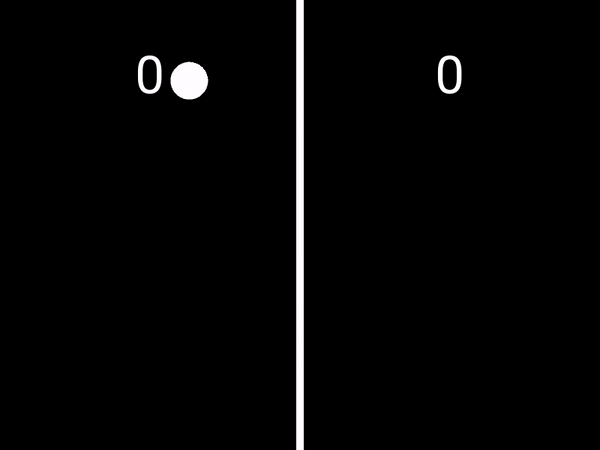
이제 play를 위해 움직이는 것과 점수 등을 넣어보자.
main.py에는 아래 내용을 입력
from kivy.app import App
from kivy.uix.widget import Widget
from kivy.properties import (
NumericProperty, ReferenceListProperty, ObjectProperty
)
from kivy.vector import Vector
from kivy.clock import Clock
class PongPaddle(Widget):
score = NumericProperty(0)
def bounce_ball(self, ball):
if self.collide_widget(ball):
vx, vy = ball.velocity
offset = (ball.center_y - self.center_y) / (self.height / 2)
bounced = Vector(-1 * vx, vy)
vel = bounced * 1.1
ball.velocity = vel.x, vel.y + offset
class PongBall(Widget):
velocity_x = NumericProperty(0)
velocity_y = NumericProperty(0)
velocity = ReferenceListProperty(velocity_x, velocity_y)
def move(self):
self.pos = Vector(*self.velocity) + self.pos
class PongGame(Widget):
ball = ObjectProperty(None)
player1 = ObjectProperty(None)
player2 = ObjectProperty(None)
def serve_ball(self, vel=(4, 0)):
self.ball.center = self.center
self.ball.velocity = vel
def update(self, dt):
self.ball.move()
# bounce of paddles
self.player1.bounce_ball(self.ball)
self.player2.bounce_ball(self.ball)
# bounce ball off bottom or top
if (self.ball.y < self.y) or (self.ball.top > self.top):
self.ball.velocity_y *= -1
# went of to a side to score point?
if self.ball.x < self.x:
self.player2.score += 1
self.serve_ball(vel=(4, 0))
if self.ball.right > self.width:
self.player1.score += 1
self.serve_ball(vel=(-4, 0))
def on_touch_move(self, touch):
if touch.x < self.width / 3:
self.player1.center_y = touch.y
if touch.x > self.width - self.width / 3:
self.player2.center_y = touch.y
class PongApp(App):
def build(self):
game = PongGame()
game.serve_ball()
Clock.schedule_interval(game.update, 1.0 / 60.0)
return game
if __name__ == '__main__':
PongApp().run()
pong.kv에는 아래 내용을 입력
#:kivy 1.0.9
<PongBall>:
size: 50, 50
canvas:
Ellipse:
pos: self.pos
size: self.size
<PongPaddle>:
size: 25, 200
canvas:
Rectangle:
pos: self.pos
size: self.size
<PongGame>:
ball: pong_ball
player1: player_left
player2: player_right
canvas:
Rectangle:
pos: self.center_x - 5, 0
size: 10, self.height
Label:
font_size: 70
center_x: root.width / 4
top: root.top - 50
text: str(root.player1.score)
Label:
font_size: 70
center_x: root.width * 3 / 4
top: root.top - 50
text: str(root.player2.score)
PongBall:
id: pong_ball
center: self.parent.center
PongPaddle:
id: player_left
x: root.x
center_y: root.center_y
PongPaddle:
id: player_right
x: root.width - self.width
center_y: root.center_y
그리고 실행하면 아래처럼 2 Player를 움직일 수 있고 점수도 나온다.

다음 장에서는 또 다른 튜토리얼 app을 만들어보고 그 뒤에 본격적으로 나만의 app을 만들어보자.
'Python > Do Something' 카테고리의 다른 글
| python(django) - 장고로 웹페이지 만들기 (1) (0) | 2023.01.17 |
|---|---|
| python(kivy) - kivy로 안드로이드 App 만들어보기 (3) (0) | 2023.01.17 |
| python(kivy) - kivy로 안드로이드 App 만들어보기 (1) (0) | 2023.01.17 |
| python - Appium 으로 스마트폰 무선 연동하고 컨트롤하기 - 6 (0) | 2023.01.16 |
| python - Appium 으로 스마트폰 무선 연동하고 컨트롤하기 - 5 (0) | 2023.01.16 |